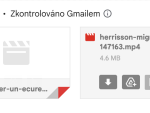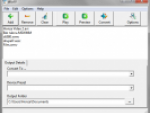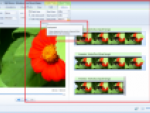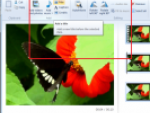Windows Live Movie Maker has a number of video effects that you can add to home movies. These are preinstalled, plenty in numbers, and easy to activate and apply. While you have many movie effects to choose from, you are likely to find yourself returning to the same few. Here is a short guide on some of the effects you are more likely to use and some that you should (even if you never gave them much thought before).
- Brightness Increase and Decrease – Sometimes the video content is perfect, but the exposure level appears to be off. Not anymore and not with this effect. If an indoor scene you shot is too dark, brighten the video. You can start out with small adjustments and keep adjusting the brightness level until you get that perfect look.
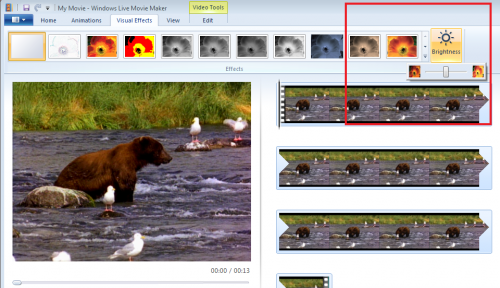
- Sepia and Grayscale Tone – This effect enables you to remove the color from your videos. Why would you want to do this? To great a unique, old photograph look. Your entire home video can look like an old classic. Or, you can just edit a few minutes of your video and get a dream sequence or flashback look.
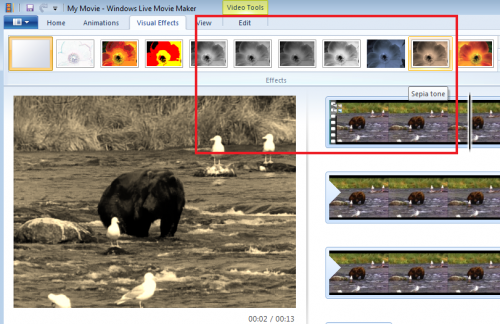
- Slow Down and Speed Up – This particular Windows Live Movie Maker effect is fun to play around with and great for comedy or action videos with the kids. Film a movie with action shots (which you can speed up for great effect). Special moments can be captured at their best when slowed down.
- Rotation – Rotation effects are neat, but they rarely work well with videos. On the other hand, they are perfect for photographs. You can align your pictures perfectly, like when you hold your camera sideways for full-body shots. The rotation effect enables you to flip them around the right away. With Windows Live Movie Maker, you can take your photographs and create a slideshow, with them all looking perfect.
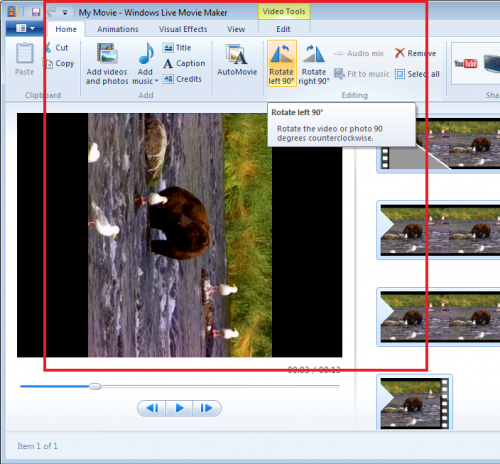
In addition to effects, Windows Live Movie Maker gives you a number of transition options. While both are designed to give you creative freedom, they fall into separate categories. Transitions are ideal for home movies, but should be used sparingly with professional videos. Here are a few you will find with Windows Live Movie Maker:
- Cutting – A cut is common with professional and home movies. This is when one video clip ends and another begins. However, it is important to use your cuts wisely. You do not want to automatically stop with your daughter blowing out her candles then automatically appear opening presents. With Windows Live Movie Maker, you can also trim the end of your video clips, which makes the transition from one scene to the next easier on the eyes.
- Fading – The fade is one of Movie Maker’s most commonly used transitions. As mentioned above, you want to create an easy switch from one video clip or scene to the next; this is easy with the fade. One clip slowly fades out before another appears; the watcher knows a scene change is coming.

(Using the “Fade to Black” option)
- Wiping – This transition is similar to the fade, but used less often. It signals a change in location or a change in scenery and it is much more noticeable. The wipe transition cannot only be used to show a change in location, but a change in time too (great when you want to show the character getting old and older).
In short, Windows Live Movie Maker gives you a wide range of transitions and effects to choose from. Since they do vary, do not compare them, but make use of them. For example, increase the brightness of your indoor shot (effect) and end the scene with a slow fade (transition).