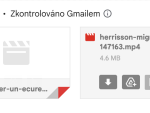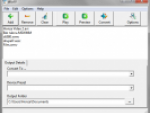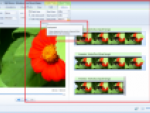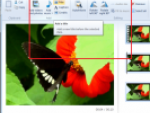Unfortunately, getting the answer to this question isn’t as easy as it sounds. When you click that “save movie to computer” button, you are going to have some choices. You can choose from the popular DV-AVI or one of the many WMV formats. Each has their pros and cons.
If you want to email and share your videos over the web, your videos can be saved into smaller clip formats. However, it is always a good idea to keep at least one full-length, high-quality copy. Right now, your main goal is to share with family and friends. In a few months or a few years, you may wish to watch the whole thing. For this reason, a high-quality video (in either the highest WMV or DV-AVI) on a CD or DVD is advised.
Whether it be sharing short clips with friends and family or downloading the entire film on a CD or DVD, for the best quality, I recommend two formats:
1 – The DV-AVI Format
This is just one of the formatting and exporting options that Movie Maker gives you. This is a compression format and it is the same one used on your camcorder. The pros are that the quality is outstanding. Moreover, it is able to withstand many editing session without losing its quality. The con is that the format is saved in a very large file. On average, one minute of video results in 200MB of space. When burning your movie onto a CD or DVD, remember this space will only be used temporarily; you can delete the file from your computer once you have verified the movie appeared (without error) on the CD or DVD.
2 – WMV9 Format
Another formatting option you have when using Windows Live Movie Maker is WMV9. The pros are that it has good quality and the files sizes are very small for the quality you do get. The con is that the format is proprietary; not all computer programs can open these files. Unless your friends and family have Windows XP with the latest decompression codes, they may have a problem viewing your video.
As mentioned above, most users must delete a DV-AVI format from their computer after burning to a disk because the files are so large in size. You do not have this problem with the WMV9 format. The files are so small that you may just want to save a copy on in this format anyways to keep the film or video clips always stored on your hard drive.
Now that you have a couple of ways to save and export films or video clips with the Windows Movie Maker, which option should you choose? It all depends. I usually do both. I save a DV-AVI to my computer. Then, I save a WMP9 to my computer using the highest quality available. Finally, I back up the entire project folder (with both formats) to a DVD-R. With this approach, I can go back and choose whichever format I want when sharing with friends or family.